Covered in this article:
Simplified data management
Protect your Microsoft 365 data as part of a unified, automated, policy-driven data management strategy, using Redstor’s powerful, web-based control centre. With the complete visibility that Redstor offers, you can assign consistent protection policies across your entire data estate. Backup and recovery, archiving, disaster recovery and data migration can all be managed with one central, easy-to-use application.
True cloud-to-cloud protection
No on-prem servers required, no impact on local bandwidth or storage management.
Intuitive, user-friendly control centre
No need to splash out on user training. Protect in minutes – start restoring in seconds.
Customisable retention
Redstor retains M365 data for however long you want – the standard 60 days, seven years or even indefinitely.
GDPR compliance
Find and delete references to a data subject, enabling you to comply with Article 17 of the General Data Protection Regulation (GDPR), i.e. the “right to be forgotten”.
Audit trail of user activities
Actively track and monitor all user activity across the cloud-to-cloud platform. Easily evidence restores.
Full control, fast recoveries
OneDrive & SharePoint
For OneDrive and SharePoint, you have two recovery options: straight back to the cloud, or onto a physical machine using Redstor’s InstantDataTM technology. Both have single-item recovery options. Simply select the relevant accounts and where you want to recover to – the original location or a new folder or new site.
As an admin, you are able to search across a OneDrive account and SharePoint site for specific files and select them individually to restore.
Recovering with InstantData™ onto a physical machine
Each selected account receives an email with a link to our InstantData™ agent. When you click on this link, an easy-to-use interface will appear from which you can configure your recovery, including how long you want access to the data to be available to other users.
Physical recovery can be:
Permanent – Work on whatever files you need, while Redstor restores the rest of the data in background
Temporary – Access backups temporarily on a virtual drive (no local disk space required)
Exchange
Granular recovery
Select individual emails, contacts, or calendar events from backup and restore instantly
Rapid restores
With Redstor, downtime in the event of a disaster will be seconds rather than days. Simply restore the data you need to carry on working – as soon as you need it
Point-in-time versions
Restore historical point-in-time versions of data so administrators and end users can see the data in its exact context
Full control
End-users and IT admins restore data via a web-based control centre
Search for individual items online. Select a mailbox and then choose whether to restore messages and attachments, calendar events, contacts or the whole mailbox.
Recovering back to Microsoft 365 Exchange
In this scenario, data is restored into a new ‘Redstor’ folder which appears in your M365 Outlook client.
Within this folder is a separate folder, named with the date of the restore point. From here, you can move individual email items to wherever they need to go, such as the original mailbox or a different location.
Back up and restore teams, channels, posts, files and tabs.
Recovering to Teams
There are several options.
- Recover a team’s data to its original location, to a new team or recover using single-item recovery to the original team.
- Recover to a physical machine, using InstantData™. A recovery link is sent to the email address associated with each channel. The user can then use the InstantData™ link to recover the files they need.
Redstor protects your OneNote notebooks in whatever M365 app they were created in. Restores back to OneDrive, SharePoint sites or Teams are conducted in the same way as any other files restored to those locations. A notebook in OneDrive or SharePoint can be recovered straight back into M365 or onto a physical machine, using Redstor’s InstantData™ technology.
Physical recoveries can be conducted on a permanent basis or can be temporary with backup data presented as a virtual drive.
InstantData™ recovers the notebook in its entirety but displays the content within it as separate folders and files.
If a notebook is created within a team’s data in Teams, you can recover it to its original location, to a new team or, using Teams’ single-item recovery, to the original team. Alternatively, you can recover the team’s data and the notebook to a physical machine, using InstantDataTM.
Class Notebook and Staff Notebook
Class and Staff notebooks have additional settings to OneNote notebooks and require extra backup and recovery permissions, but they are protected and restored to Teams and OneDrive in the same way as other files in those M365 apps.
Once again InstantData™ will display these notebooks and their content as separate folders and files, but will recover a Class or Staff notebook in its entirety to a physical machine, along with its associated team in Teams.
The new standard of data management and protection
Protect your Microsoft 365 data today and see how fast and easy it is to manage
Speed
Set up, trial and scale fast – what may have taken days in the past, now takes hours. No hardware, no professional services costs, no management overhead, no complex licensing models.
Control
A powerful, self-service portal eliminates vendor bottlenecks – leaving you free to deploy, manage and scale Microsoft 365 protection quickly and easily (24/7 support remains on hand if required).
Benefit from market-leading 365 coverage, featuring complete protection for SharePoint, OneDrive, Email, Teams, OneNote and even Class and Staff Notebooks.
Value
If you protect your wider estate with Redstor too, you can do it all via a single application and manage your Microsoft 365 data as part of a centralised data management solution. Get backup and recovery, archiving and DR from a single vendor on a unified platform.
Smart
Automatically highlight risks and protect data against malware with Redstor’s platform, which continuously learns and improves, based on community insights.
What’s protected with Redstor
OneDrive – Safeguard files and folders.
SharePoint – Secure site collections, team sites and communication sites.
Exchange – Protect emails and attachments. calendar events and contacts.
Teams – Back up and restore teams, channels, posts, files and tabs.
OneNote – Protect OneNote notebooks, including Class and Staff notebooks, in whatever M365 app they were created in.
Streamline management
- Data in OneDrive, SharePoint, Exchange, Teams and OneNote is automatically backed up in the background every day, while you can perform additional backups as needed at any time. New users and sites are automatically protected. AI enables the detection and removal of malware after each backup.
- Set-up is quick and easy
- Log into Redstor’s cloud portal
- Select accounts or sites that need protecting
- Start backing up immediately
- Schedule subsequent incremental backups to
occur daily or on specific days - Monitor backup progress from cloud portal
Strong security
Centrally manage your data without circumventing M365 security and auditing. Whenever you add a new backup set, Microsoft will ask your permission for Redstor to access your data.
Role-based permissions
Only your relevant IT staff will have the ability to download mailboxes. Microsoft will not have access to any of your organisation’s mailboxes.
Advanced Encryption Standard
Before data is transferred during backup or recovery, it will be encrypted with 256-bit AES. Furthermore, all communication between Redstor’s cloud backup service and its storage platform (where your data is stored) is secured with Transport Layer Security (TLS)
Data sovereignty
Local data centres are used to ensure you comply with data residency or data sovereignty regulations
Activity log
Logs provide a full record of administrator and user actions.
MFA (Multi-Factor Authentication) support
Without MFA, your users’ passwords will be the only method of restricting access to your data. With Redstor, you can add an additional layer of security, like authentication via a trusted device or fingerprint.
AI enables malware-free recoveries
Redstor utilises AI to detect, isolate and delete malware from backups, providing an additional layer of protection and peace of mind.
- Mitigate risk – ensure you can recover safely, even if your Microsoft 365 data has been infected, by ring-fencing your backups in a known safe state
- Eliminate downtime – avoid end-user frustration and loss of productivity with malware-free recoveries
Detect and delete malware in backups
With automated malware detection, every M365 backup will be checked for files that resemble malware in appearance or behaviour.
Machine learning protects against zero-day threats
Artificial intelligence can be purchased as an add-on to flag malware in backups from SharePoint, Exchange (including attachments), OneDrive, Teams and OneNote.
The option is also available to check backups from servers, laptops and any other end-point machines or devices.
There is nothing to configure, install or upgrade and no impact on internal resources.
Our machine-learning model does all the hard work, constantly improving its accuracy, based on shared community insights. This provides enhanced protection against zero-day threats that exploit previously unknown vulnerabilities, leaving you free to make malware-free recoveries.
With Redstor’s malware detection for M365 backups, you can view suspicious files by:
- the product – M365 or data from other sources such as Google Workspace or end-point devices
- the service – SharePoint, OneDrive, Exchange, Teams or OneNote
- the backup date – previous backups
Removing suspicious files
Manual intervention is only required when a suspicious file is detected.
A notification then gives the option to:
- delete the file
- revert to a previous safe version
- mark it as safe
- leave it in quarantine
These actions can be taken in bulk by selecting multiple files or made against a single file. If an attachment is flagged as suspicious, the entire email will be quarantined.
A comprehensive overview of all you protect with Redstor
Drill down and take action without switching between different products and credentials.
- Capture key metrics of data in M365 and wherever else Redstor protects it
- Monitor status of backups and recoveries for protected products
- Measure growth of data in M365 and other sources Redstor protects
- Verify, remove or revert to previous versions of suspicious files detected in backups from M365 – and anywhere else in your environment